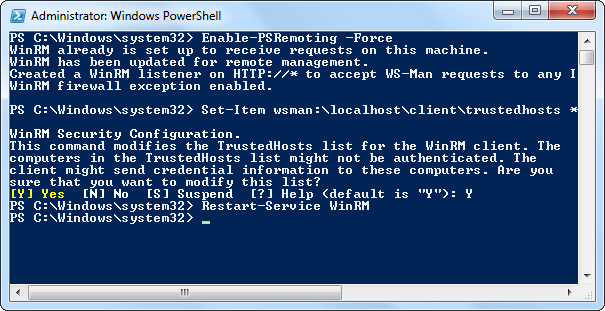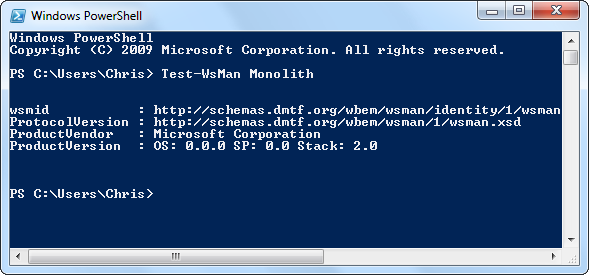These commands which will be very useful if your machine is connected over a network where hundreds or thousands of machine connected together.
ipconfig
This command will get your current ip address configuration with IPv4 address, default gateway and Subnet mask. If you want to get some more advanced information about your network , then go for the same command with /all after command with white space.
This will list a bunch of informartion about entire network information like IPv6 Address , DNS configuration , Network Adaptor Details , MAC address etc.,.

If you have enabled DHCP in your machine to renew and to get the new IP address type the command followed by ipconfig as ipconfig /renew
hostname
This command will prints the host name of our machine.
getmac
This will print the MAC address of you r machine will be single value if single interface card is present.

ping
If you want to check whether you are connected to your network use ping command with neighbor host or other machine connected with your network.
You can also check with your internet connectivity with command prompt itself by typing any url followed by the ping command. Eg : ping www.google.com
telnet
This command can be used for getting remote machine information with its server and client. For that we have to enable telnet client or server in our windows machine.
If you want to check any remote machine within your network use the following command
telnet <IPAddress> <Port>

ipconfig
This command will get your current ip address configuration with IPv4 address, default gateway and Subnet mask. If you want to get some more advanced information about your network , then go for the same command with /all after command with white space.

If you have enabled DHCP in your machine to renew and to get the new IP address type the command followed by ipconfig as ipconfig /renew
hostname
This command will prints the host name of our machine.
getmac
This will print the MAC address of you r machine will be single value if single interface card is present.

ping
If you want to check whether you are connected to your network use ping command with neighbor host or other machine connected with your network.
You can also check with your internet connectivity with command prompt itself by typing any url followed by the ping command. Eg : ping www.google.com
telnet
This command can be used for getting remote machine information with its server and client. For that we have to enable telnet client or server in our windows machine.
If you want to check any remote machine within your network use the following command
telnet <IPAddress> <Port>